Filter Settings
Internet Traffic Agent uses filters for analyzes captured IP packets and updates the counters. Every filter has a set of rules: an IP address and a port of the analyzed host, a list of IP addresses. If the analyzed IP packet satisfies the rules, the counters will be updated.
General
In this tab you can:
- Set the filter name
- Enable\disable storing captured hosts to the database
- Set host filter by local address or custom IP/MAC address
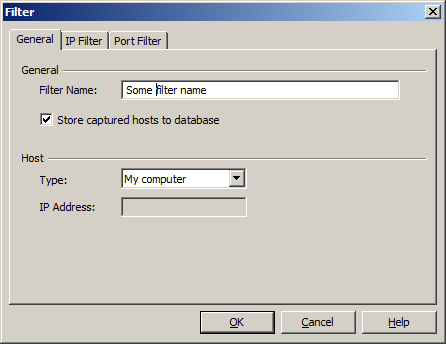
Host filter for custom address works only if your network card supports promiscuous mode and based on your hardware configuration. For example, PC with 2 cards: one connected to Internet gateway, the other card is connected to Wi-Fi router. In this example you can capture other hosts. See also port mirroring.
IP Filter
In this tab you can set the list of IP addresses which you want to be passed or ignored. By default, the filter passes all packets of the host when the list is empty. If the IP address satisfies at least one of the rule in the IP list, the counters will be updated.
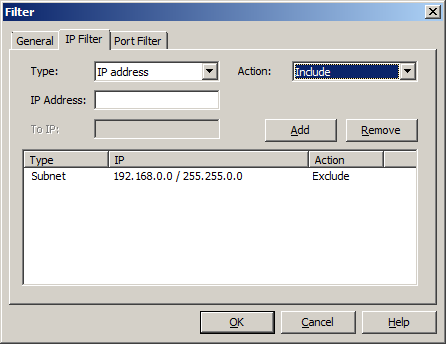
The following type can be selected:
- An IP address when you want to add a single IP address. For example: 192.168.0.1
- A range of addresses. For example: from 192.168.0.1 to 192.168.0.10
- A subnet mask. For example: on the screenshot above you can see how to skip the local network traffic
When the type is selected, select an action what to do with IP addresses count ("Include") or skip it ("Exclude)". Press "Add" to add an item to the list.
If you want to remove some specified item from the list, select it and press "Remove" button.
Port Filter
In this tab you can set the list of ports which you want to monitor or ignore. or ignored. You can set a specified range of ports or a single port.
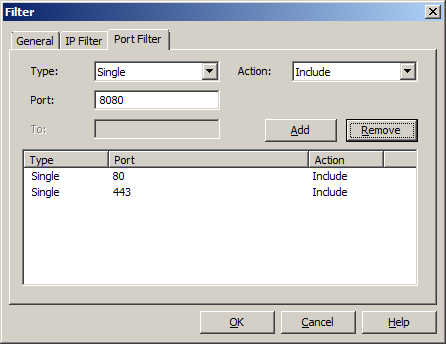
On the screnshot above, filter will count all HTTP and HTTPS packets.
To add a range or a single port to the list, select the action of the filter in the drop-down list, set a specified range or specified IP address and press the button "Add".
To remove a range or an IP address from the list, select it in the list and press the button "Remove".